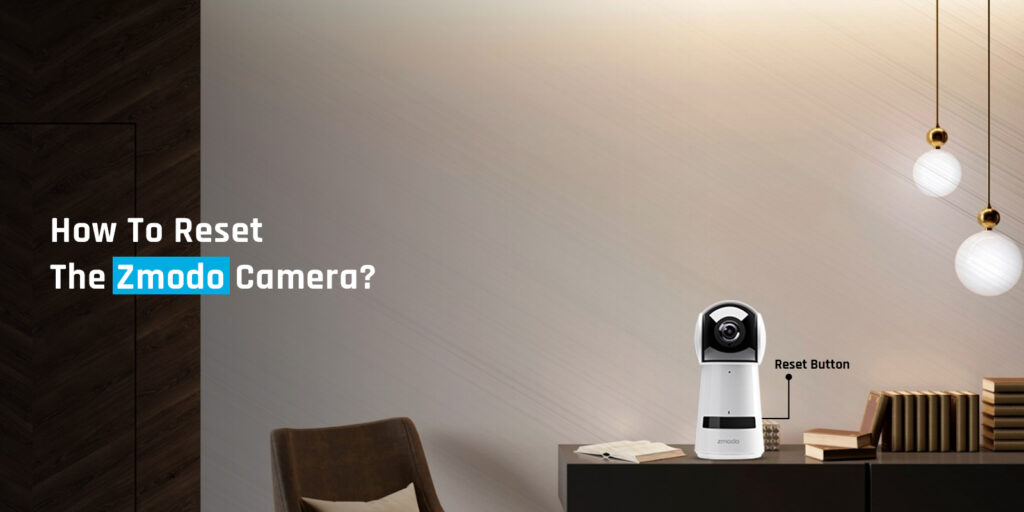Do you want to learn how to reset Zmodo camera? The Zmodo camera reset is a very simple yet quick process. To reset Zmodo cam to the factory default settings, you can either use the Zmodo app or the reset button.
A common option for home security systems is Zmodo cameras. These cameras offer high-quality video footage of your house or place of business and are simple to install and operate. However, occasionally you might need to restore the factory settings on your Zmodo camera. Don’t worry if your camera lacks a reset button.
We’ll demonstrate in this article how to reset your Zmodo camera with using and without the reset button. Let’s get started with the reset process without any further ado.
Steps for Zmodo camera reset without reset button
To reset Zmodo camera to the factory default settings without using the reset button, you may follow the steps given in this section of the post:
- Open the Zmodo mobile app
First of all, you need to have the Zmodo app installed on your smartphone or tablet. After that, you can open the app on your device. Make sure you do not download the application from any untrusted sources.
- Login to Zmodo account
To reset your device without reset button, you need to login to the Zmodo account. Once you open the app, login to the Zmodo account using the account credentials. If you don’t have a Zmodo account, make sure you create one using the in-app prompts.
- Select your camera
In this step of Zmodo camera reset, you need to select a particular camera that you wish to reset to the factory default settings. After you login to the account, tap DEVICES. After that, you will see a list of cameras connected to the account. Select the camera that you want to reset.
- Access the camera settings
Once you select the camera you want to reset, go to Setteings. Scroll down the settings page to see DEVICE SETTINGS. Tap on it and then tap on ADVANCED SETTINGS. After that, tap FACTORY RESET to initiate the Zmodo camera reset process.
- Confirm the reset
At last, you just need to tap OK to confirm the reset. After that, you just have to leave your device as it is. It will take a few minutes for your device to reboot and make new changes. Finally, the Zmodo camera reset will be completed successfully.
How To Reset the Zmodo Camera using the reset button?
Here are the steps to reset your Zmodo home security camera with the reset button. Kindly follow the steps carefully:
- To reset Zmodo camera using the reset button, you must ensure that your camera is powered On.
- Take a paperclip and press the reset button on your device.
- Make sure you keep the Zmodo reset button pressed for a few seconds.
- Once you release the button, the camera will reboot to make new changes.
- After that, the camera will be reset to the factory default settings successfully.
FAQs
Where Is The Reset Button On Zmodo Camera?
The button is located on the backside of the Zmodo camera. It Zmodo re-set button sits a little inside the frame of the camera. You will have to use a paperclip or any other pointed object to reach the button.
What does reset do to the camera?
The reset process restored the original settings of your camera. In simple words, the original settings are the default configurations of your camera with which it is sold to you. Moreover, all of custom settings, internal memory, connections, etc. are removed from the camera. You are required to reconfigure the Zmodo camera in order to use it again.
How to reconfigure/setup Zmodo camera?
To set up your Zmodo after the reset, you can use the Zmodo mobile app. Download and install the Zmodo mobile app on your mobile device. Create a Zmodo account using the in-app prompts and add your camera to the app. After that, follow the in-app instructions to set up your device once again.
Conclusion
This guide was all about the Zmodo reset without reset button. We discussed how to reset Zmd camera without using the reset button. You can remotely reset Zmodo camera using the Zmodo app on your mobile device. Make sure you follow the aforementioned instructions very carefully.
We hope this Zmd wireless camera reset guide was helpful to you and that it helped you restore the factory default settings on your home security camera. If you encounter any issues with your camera or come across any doubts, feel free to reach out to our support team for further assistance.