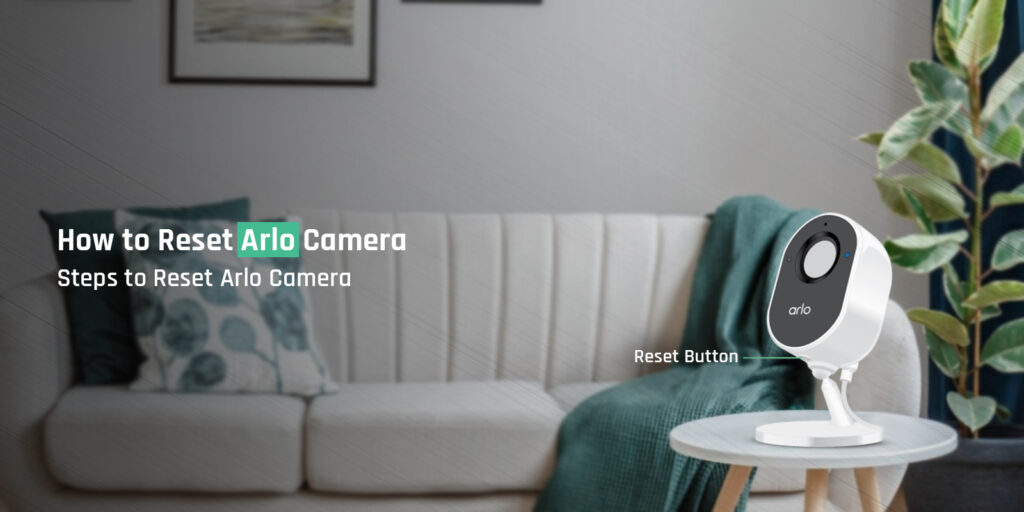Arlo camera is one of the most amazing cameras on the market. The camera gained popularity within a few months of its launch and today, there are millions of Arlo camera users across the globe. However, their popularity does not mean that these cameras won’t ever encounter any problems. Well, problems and technical issues are part and parcel of having any gadget or appliance at your home.
This is why, today, we will understand how to reset Arlo cameras when you face any issues. It is important to factory reset Arlo camera only when your camera does not behave well. If you keep resetting your camera every now and again, you will observe your camera becoming less efficient over time.
Let’s start with this post by discussing when you should reset your camera and how to reset it to the factory default settings.
When to Reset Your Arlo Camera
Arlo, as a manufacturer, strictly prohibits resetting your Arlo camera every now and then. You should consider the factory reset Arlo camera process only when it is behaving abnormally. Well, there are more scenarios in which you can reset Arlo camera.
You should reset your camera;
- When it is having connectivity issues
- When it can’t work properly
- When it crashes or disconnects frequently
- When you are about to sell or gift it to someone
How to Reset Your Arlo Camera
Finally, in this section, you will learn how to reset Arlo camera to the factory default settings. Please find the instructions below:
- Firstly, ensure that your camera is turned On.
- The camera should be active and working as usual.
- Locate the SYNC button on your camera. It is located at the top of it.
- Press and hold the SYNC button for 10 seconds to factory reset security camera.
After that, you will see the LED light flashing on your camera. Wait for a few seconds to allow your Arlo camera to revert to the original settings. Once the camera reboots, it will be reset successfully.
What happens when you reset Arlo camera
When you factory reset Arlo camera, the custom settings get removed from its console. In simple words, your device goes back to its original settings with which it was supplied to you. The network connection, modified features, and other custom settings get erased from your camera.
Moreover, you need to reconfigure your camera if you want to use it again. You can use the Arlo app on your smartphone or tablet to set up your device once again.
FAQ
How often should I reset my Arlo Camera?
You should not reset your security camera every now and again. Consider resetting your Arlo camera only when it does not work properly or you are about to sell it to someone.
Will resetting my Arlo Camera delete my recordings?
No, resetting your Arlo camera does not delete your recordings. When you reset Arlo camera, only custom settings are removed from your device.
How do I know if I need to do a factory reset?
Well, there is no different ways to factory reset Arlo camera. You can only follow a standard procedure to reset security camera and that’s it.
How long does it take to reset an security Camera?
To reset your Security camera, it would take you only 2 minutes. Within 2 minutes, your device will be reset to the factory default settings.
Final thoughts
This page was all about how to reset Arlo camera to the factory default settings. The factory default settings are the original configurations of your device with which it is supplied to you. When you reset your home security camera, all the custom settings and connections get erased from its console. However, the recording of your Arlo camera remains intact and you don’t have to worry about them getting deleted.
We hope this page was helpful to you and that it helped you learn how you can reset security camera to the original settings. If you face any doubts or queries, kindly feel free to reach out to us for more help. Our Arlo support team will help you get rid of the issues in no time.