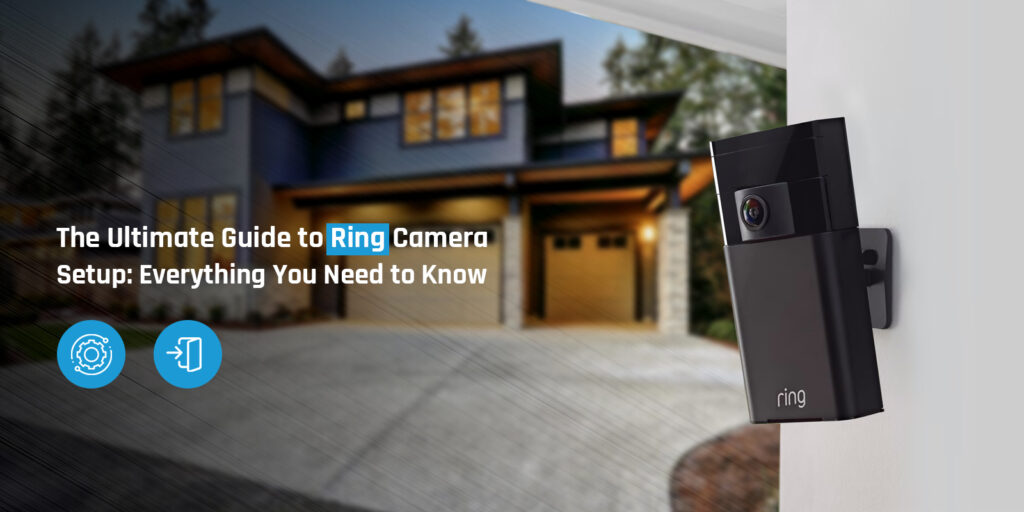The Ring camera set up is what you need to do as soon as you bring home a new Ring home security camera. The Ring camera setup and installation are a little time-taking process but you won’t feel bored. It will take you approximately 15 minutes to set up your device and bring it online. As soon as your complete the configuration and installation, you can mount your camera and it will be all set to do its job.
The Ring home security cameras are very reliable camera as compared to other brands on the market. The camera comes with some serious features that help you have a better user experience overall. We have designed this post in a way that it will easily walk you through the steps to set up your device.
Firstly, we will discuss the requirements for Ring camera set up and then we will go about the Ring camera setup and installation. Kindly follow this Ring camera installation guide till the end.
Requirements for Ring camera setup
There are certain things that you will need when going about the Ring camera set up and phyiscal installation. Here are the points for your reference:
- Tools likes drill machine and screwdriver
- A Ring camera
- A smartphone or tablet
- The Ring camera app
- Active internet connection
- WiFi network
- Fully charged battery
Steps for Ring camera setup and installation
Here are the main steps that will help you perform the Ring camera set up and installation. We recommend that you use a smartphone that is running on the recent or latest software version. Go ahead with the instructions given below:
- Charge the Ring camera battery
The first step is to fully charge the battery of your home security camera. Once you unbox the camera, you need to locate the battery and put it on charging. Do not unplug the battery until it is fully charged. After that, place the battery inside the device and you will see the green light on the camera.
- Connect the camera to the internet
Secondly, download and install the Ring camera app on your smartphone. Go to the Play Store or App Store to install the mobile application. After that, you can proceed with the Ring camera setup.
- Create/Login to your account
If this is your first Ring product then you will be asked to set up an account in the first place. After that, you can login to the app. Open the Ring mobile app and tap on Create Account. After that, follow the in-app prompts to complete the account creation process and login to the app.
- Ring camera set up
Now that you have logged into the Ring camera, tap on Set Up a Device. After that, select Security Cams from the list of products.
- Configuration
Finally, you need to follow the Ring camera setup instructions to go through the initial confgiuration of your device. Follow the steps below:
- Now you need to scan the QR code on your Rnig camera.
- Tap the three-line icon opn the left side of the app screen.
- After that, tap on Set Up a Device and then select Security Cameras.
- Tap on I’m Ready to Scan.
- Point your mobile’s camera at the QR code on your Ring camera.
- Whent the Ring app recognizes the camera, a green square will show up.
- Set up your location
The Ring app will ask for your phone’s location. Make sure you allow the app to access your phone’s location to set up your address. Once you add your address, confirm it.
- Finalize the settings
Now this is the second-last step of the Ring camera set up. Assign a personalized name to your camera and connect it to the WiFi network. Follow the in-app instructions to connect your camera to the WiFi network. Make sure you enter the correct WiFi password.
- Test your device
This is the last step of the Ring camera setup guide. Now that you have successfully configured your camera, you need to go through the testing. Basically, you are required to check if the camera is working properly and all other features are well in place.
FAQs
Do I need a subscription to use a Ring camera?
A subscription is not at all mandatory in order to use your Ring camera. However, the basic/free plan comes with a few restrictions. Having a paid subscription for your cameras can give you access to more features and functions.
How do I view the footage recorded by my Ring camera?
You can view the recorded footage of your Ring camera through the Ring app. Open the Ring app and login to the Ring account. After that, navigate to History and tap Manage. Now, you just have to select that videos that you want to view and then click Download.
Can I use my Ring camera without Wi-Fi?
No, you can’t use your Ring camera without an active WiFi connection. If your camera is not connected to the WiFi network, it will go offline and won’t be able to record videos.
What should I do if my Ring camera stops working?
If your Ring camera stops working all of a sudden, you should look for the latest firmware updates on your device. Go to the Ring app and login to your account. After that, go to Settings and then select Firmware. If the latest update is available, follow the in-app prompts.
Final thoughts
This guide was all about the Ring camera setup and installation. We discussed about the Ring camera set up requirements and some easy steps to go through the initial configuration. Moreover, we also discussed the frequently asked questions for your reference if you come across any issues with your device or you have any queries.
We hope you liked this Ring camera set up gudie and that it helped you install your camera without any problems. If you still have any doubts or queries, kindly feel free to talk to our support team for more help.