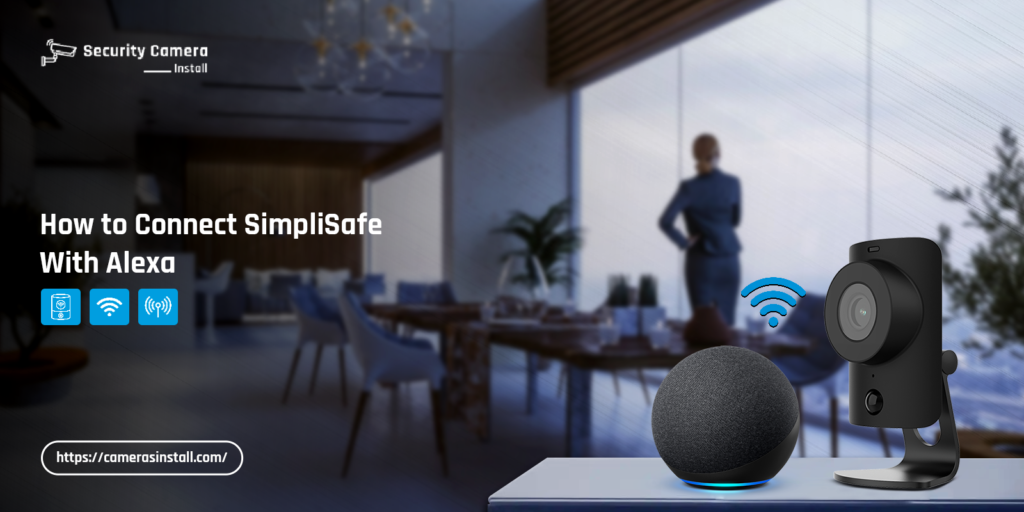SimpliSafe is a renowned brand, known for its incredible home security devices. This camera offers a huge range of features that enhances its functionality. With the help of this camera, you can enjoy the complete security of your home. Now, you can also connect SimpliSafe with Alexa. This makes it easier to control your device.
You can easily connect your SimpliSafe devices to the Alexa voice assistant. Just ensure to have a proper WiFi connection and set up the Alexa device. Through the Alexa app and SimpliSafe app, you can form a connection correctly. Afterward, you can manage your device with the help of your voice and make the most.
If you want to know how to set up SimpliSafe with Alexa, we’ve got you. We are here with this post to help users connect SimpliSafe and Alexa. This post will guide users to connect the SimpliSafe devices to Alexa. We will also discuss the issues you could face while connecting. Then, we will go over the troubleshooting methods for the issue.
Requirements to Connect SimpliSafe with Alexa
To connect the SimpliSafe device to Alexa, there are some things you must have. With the full requirements, you can connect the SimpliSafe with Alex easily. The requirements are as follows:
- A SimpliSafe account
- The Alexa app
- A setup Alexa device
- Your smartphone
These are the requirements for connecting the SimpliSafe device to the Alexa voice assistant. Further, we will cover the steps to connect the device.
How to Set Up SimpliSafe with Alexa?
In this section, we will discuss the complete steps for connecting the SimpliSafe with the Alexa voice assistant. Through the app, you can connect the device to the voice assistant easily. The steps for connecting them both are as follows:
- First of all, install the Alexa app on your smartphone.
- The app is available on both Play Store and App Store.
- Now, tap the More option after that, and then type “SimpliSafe” into the search box.
- Then, from the list that appears on the screen, choose SimpliSafe Home Control.
- After that, select Launch, and sign in to your SimpliSafe account.
- Make sure you use the same and accurate login information.
- At last, select which Alexa voice assistant you want to connect to your SimpliSafe device.
These are the steps for how to set up SimpliSafe with Alexa. Once SimpliSafe is connected to the Alexa voice assistant, you can start using it accurately. You can start operating the SimpliSafe using voice commands. If Alexa is not connecting to SimpliSafe, keep reading ahead.
Troubleshooting Alexa Not Connecting to SimpliSafe Issue
Sometimes, due to various reasons, you can have trouble connecting your Alexa to the SimpliSafe devices. There are several methods you can use to fix the issues. Some effective methods are as follows:
Inspect the Power Source
- The Alexa and the SimpliSafe device require a stable power source to function properly.
- Without a proper power source, both devices will not work at all.
- Thus, you must plug them both into a working power source.
- Check the current power source and ensure it’s working.
- Otherwise, you must plug the devices into another power supply.
Check the WiFi Connection
- The SimpliSafe device and Alexa also must have a stable connection with WiFi.
- Otherwise, you cannot connect SimpliSafe to the Alexa voice assistant.
- Thus, you must connect both devices to a stable WiFi connection for proper functioning.
- If you are having trouble connecting them to the WiFi, check the WiFi router.
- You can try rebooting, updating the firmware, and resetting the router to fix issues.
Power Cycle the SimpliSafe Device
- You can also try power cycling the SimpliSafe device to fix the issues with it.
- The power cycle will fix all minor glitches and bugs within the device.
- To power cycle it, power it off and unplug it from the power source.
- After a few minutes, you can power the device back on.
- This should fix the Alexa not connecting to SimpliSafe issue.
Buy the Correct Monitoring Plan
- To connect the SimpliSafe to the Alexa voice assistant, you must have the correct plan.
- If you don’t have the correct plan, you cannot connect it to the Alexa voice assistant.
- To connect SimpliSafe and Alexa, you must have the Interactive Monitoring plan.
- You can buy this plan from the SimpliSafe app and then reconnect the devices.
Reset the Devices
- If none of these methods are working, you can reset the devices to fix it.
- The reset will fix all glitches and bugs within the devices.
- You need to reset both SimpliSafe and Alexa devices to fix the issue.
- After the reset, you will have to set up the devices from scratch.
These are some effective methods you can use to fix the Alexa not connecting to SimpliSafe issue. Now, the issue with the devices should be gone. You should be able to connect the SimpliSafe device to Alexa correctly. We hope you understand how to set up SimpliSafe with Alexa. If there’s any other issue you are facing, you can get in touch with our team right now.
FAQs
Can I connect SimpliSafe to any Alexa device?
Yes, you can connect SimpliSafe to any Alexa device and make the most of it. All you need to do is install the Amazon app on your smartphone. Through the app, you can connect the SimpliSafe to any Alexa device. Also, you must have an interactive monitoring plan. Otherwise, you cannot connect the SimpliSafe devices to any Alexa devices.
How to set up the Alexa voice assistant?
To set up the Alexa voice assistant, you must have the Amazon app on your smartphone. Through the app, you can set up the Alexa voice assistant correctly using the app. Just install the app and log in using your account details. Afterward, you can add the device to the app and set it up following the on-screen instructions.
Why is the SimpliSafe device not working?
Sometimes, due to various reasons, the SimpliSafe can have trouble functioning properly. Ensure the device has a stable power source and a proper internet connection. Without either, the device will not function at all. You can also try power cycling or resetting the device to fix all glitches.