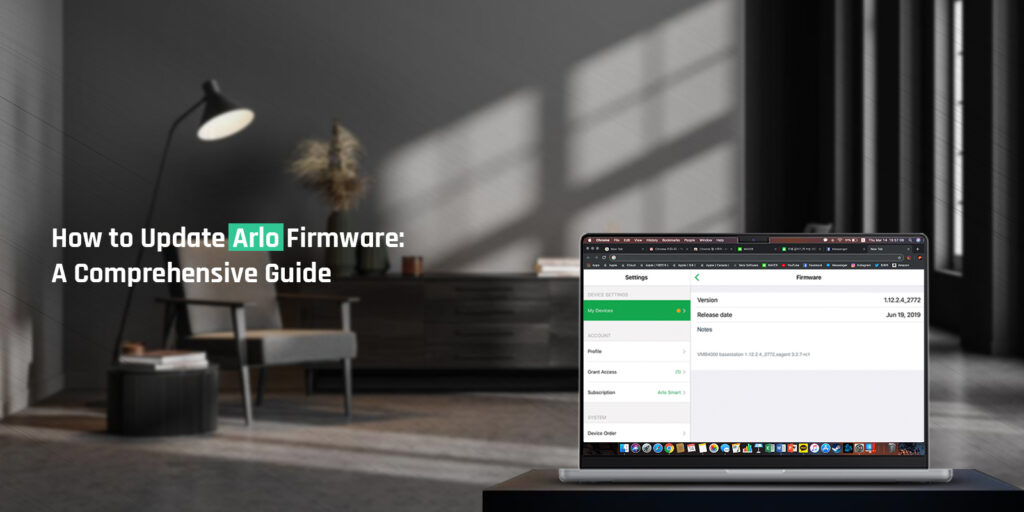The Arlo camera is among the top brands of surveillance cameras. This home security camera provides HD-quality video resolution. There are several features the Arlo camera offers, which include cloud storage, motion detection, two-way audio, and various others. This camera doesn’t require much maintenance except for the occasional Arlo firmware. Updating the firmware of the Arlo camera is very imperative. The outdated firmware of the Arlo camera causes several issues that deteriorate its performance. Thus, you must proceed with the Arlo firmware update every once in a while.
It’s crucial to know the Arlo firmware update procedure. If you want to know the complete process for the upgrade, we’ve got you. This blog will guide you through the complete steps for the Arlo update. You can also find the methods to fix if the Arlo firmware could not be updated.
Steps for the Arlo Firmware Update
You can easily update the firmware of the Arlo camera from the Arlo app. Updating the firmware will fix any glitches and bugs with the camera. The instructions for the update are as follows:
- To begin with, download the Arlo app on your smartphone.
- From the app, you can log into your account.
- Now, from the app’s settings, select the device you want to update.
- Hereon, go to the Device Info and the Firmware section.
- After that, select the Update option to begin the update.
- At last, wait for the firmware of the camera to update completely.
These are the steps for the Arlo update. Just keep in mind, while the camera is updating the firmware, you must not interrupt it anyway.
Why Has the Arlo Firmware Not Be Updated?
If you are having difficulty with the Arlo update, you must fix it. As it can arise glitches and bugs with the camera. Try out the following techniques to fix the issue with the Arlo firmware update:
Inspect the Power Source
- To update the firmware of the camera, it must have a stable power source.
- You cannot update the firmware if the camera doesn’t have a proper power supply.
- That’s why, you must plug it into a proper electrical socket.
- Also, check the current power source of the camera and ensure it’s functioning.
- Otherwise, you must plug the camera into another power source.
- Now, you must proceed with the Arlo update once more.
Charge the Camera
- If your Arlo camera is battery-powered, you must charge it.
- You cannot proceed with the Arlo firmware update on a low battery.
- Thus, you must charge the camera before you update the firmware.
- The camera should have at least a 15% charge to upgrade the firmware.
Power Cycle the Camera
- You can try power cycling the camera to fix any internal glitches with the camera.
- The power cycle fixes all glitches and bugs with the camera.
- To power cycle the camera, you just need to turn off and unplug the camera.
- After 30 seconds or so, you can power on the camera again.
- The Arlo firmware could not be updated issue should be gone.
Connect to the WiFi
- The camera also requires a stable WiFi connection to update the firmware.
- Without a WiFi connection, the camera cannot upgrade the firmware.
- Thus, you must connect the camera to a high-speed internet connection.
- If you are facing an issue, you can try rebooting, updating the firmware, or resetting it.
- However, if the issue persists, you can connect the camera to another WiFi.
Move the Camera Closer to the WiFi
- If your camera is having trouble connecting to WiFi, it could be due to the distance.
- When the router is too far from it, the camera will have trouble detecting a connection.
- So, while installing the camera, ensure to install it close to the router.
- Now, you can move the camera closer to the WiFi for a better connection.
- Otherwise, you can always shift the router closer to the camera.
- You can try again with the Arlo firmware update.
Use the Correct Password
- You can also face an issue while connecting to the WiFi, using the incorrect password.
- You cannot form a connection using the incorrect password.
- Ensure to use the correct password only while forming a connection.
- Another case could be, you have recently changed the WiFi password.
- If this is the case, you must reconnect the camera using the latest password.
- Now the Arlo firmware could not be updated issue should be gone.
Reset the Camera
- If none of these methods are working, you must reset the camera.
- You can reset the camera either manually or via the Arlo app.
- To reset the camera manually, press the Sync button and hold it.
- After 15 seconds, you can release the button.
- The reset is successful and all the factory default settings are back.
- To reset the camera through the app, open the app.
- Now, go to the device settings from the app.
- Hereon, from the settings of the camera, you can select Remove Device.
- This will restore all the factory default settings and you can set it up again.
These methods should effectively fix the Arlo camera firmware could not be updated issue. Now you can try again with the Arlo firmware update. If there’s any other trouble you are having with your camera, you can connect with our team.
FAQs
How often should I update my Arlo firmware?
You should update your firmware frequently. Whenever a firmware is launched, you must upgrade the camera. Updating the firmware fixes any glitches and enhances the camera’s performance.
What should I do if my firmware update fails?
If the Arlo camera firmware update fails, you must reset the camera. The reset will resolve all issues within the camera. After the reset, you can update the firmware of the camera once again. Just ensure to not interrupt the firmware update by turning off the camera.
Can I update the Arlo firmware from the web browser?
Yes, you can upgrade the firmware from the web browser as well. You can use the arlo.com address to access the user interface. From there, you can log into your Arlo account. Afterward, you can upgrade the firmware from the camera’s settings.
Does the Arlo Camera update firmware automatically?
Yes, the Arlo camera updates the firmware automatically. You just need to provide a stable WiFi connection and a power source. Otherwise, the camera will not be able to upgrade the camera’s firmware.